Google Analytics : Tips and Guidelines
Google Analytics is a free resource provided by Google. It can provide us with the interactions of the viewers, traffic details coming to the website, the amount of time spent by a viewer, the keywords used and whether they came to the website through social media or any referral link etc..
Now lets see How we can install the Tracking code of new Google Analytics.
Firstly login to the Google Account and type google.com/analytics. Sign in to Google Analytics and click 'Start Measuring' .
Now there are mainly 3 option to setup:
1. Account setup
The 'Account Name' is the identity name related to our website. Once the account name is provided, tick the required columns given below like google products and services etc.. and click 'Next'.
2. Property setup
Add 'Property Name'. It is also an identification given to differentiate between different websites. Now the next column to fill is the 'Reporting Time Zone'. Please ensure to select the 'Country Name' associated with the website. After that add 'Currency' related to the selected country and click 'Next'.
3. Business Information
In the Industry Category ,select the category associated with the website. Now choose the 'Business Size' which is the number of employees related to the website. Tick all the required box by which you intend to use google analytics with your business and click 'Create'.
Now a pop up will show Terms of Service Agreement where we are required to select again the Country associated with the website. Tick the 'I agree' option and drag to the bottom then again tick 'I agree' . When pressed the 'I accept' option you will be taken to My Email Communication and tick the required columns. Then click 'Save'.
We have now come to the option to create stream. There will be 3 options given : Web, Android app and iOS app. Select the required option.
If you have clicked 'Web', paste the URL of your blog in the website URL column. Type a 'Stream Name' and click 'Create Stream' .Once the stream is generated ,below Tagging Instruction click 'Global Site Tag', where the tracking code is provided to add to your website.
Copy the Tracking Code and go to Blogger. Select 'Theme' and click the arrow next to the 'Customize' button. In the that click the 'Edit html' option. Our blog will be opened in an html editor. Paste the copied tracking code in the Head section and click 'Save'.
The google analytics account is ready to use. Go back to the homepage of Google analytics. On clicking 'Real Time' you can view the details of visits to our website in real time. Other details such as traffic source, channels etc.. can also be viewed.
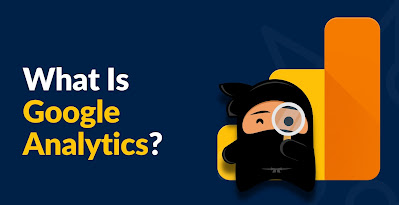
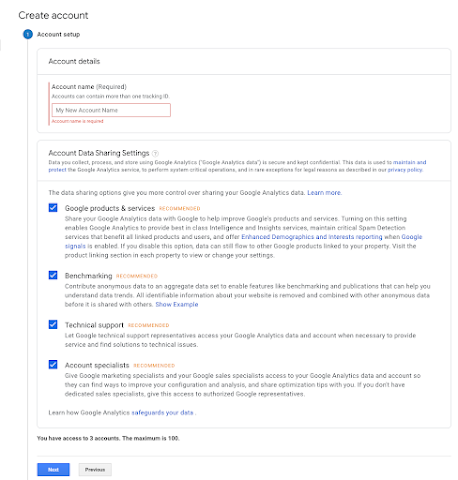

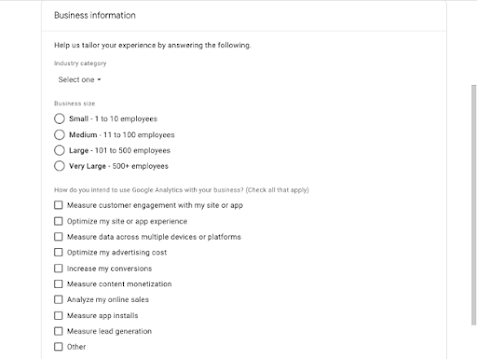

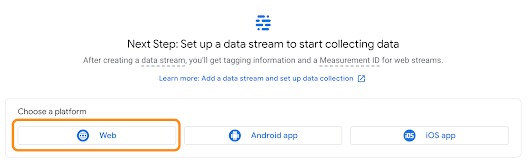

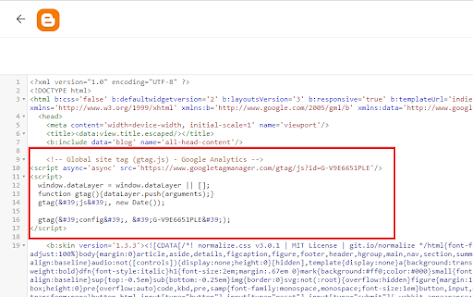
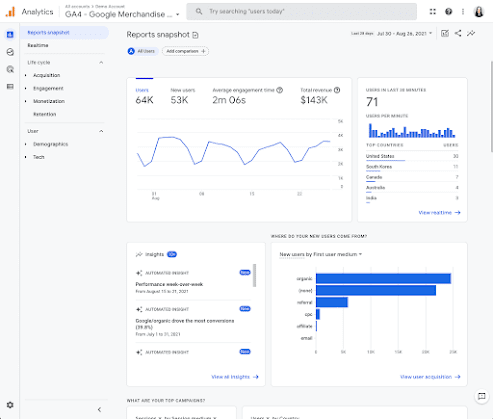


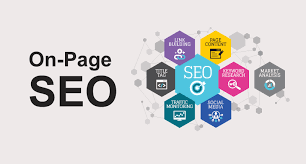
Comments
Post a Comment